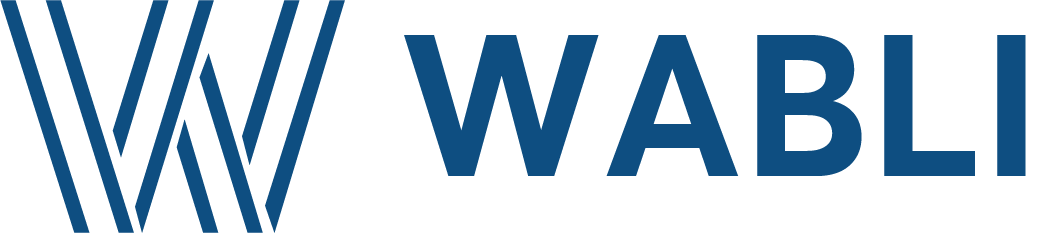
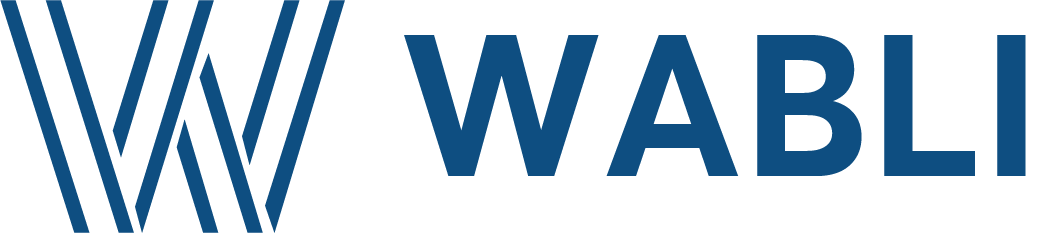
See what login options Wabli offers.
See how you can handle (accept or decline ), inside Wabli, the invitations to join other projects by other users.
See how you can view your Wabli user profile, and some basic information about this user.
See how you can create an empty project.
Once you have created a project, see how you can duplicate this project.
Once you have created a project, see how you can edit some project's basic info such as the name and the description.
Once you are the owner of a project, see how you can edit the members of this project (delete members, send invitations).
Once you have created a project, see how you can delete it.
See how you can leave a project, if you are a member of this project
Once you have created a new project, see how you can create a new empty page.
See how you can delete a page of a project.
Once you are inside a project, and you have created at least one page, see how you can duplicate this page.
Once you have created a page inside a project, see how you can rename it's name.
Once you are designing your page, see how you can save the page.
See how you can navigate through the projects, you belong, and their pages, inside Wabli.
See how you can start designing a page, with drag & drop mechanism, and what categories of blocks Wabli offers.
See how you can add styling to your components, when you are designing a page.
Once you are designing your page, see how device manager works in Wabli, and how you can design your page to be rendered nice in different devices ( tablet, mobile, desktop ).
Once you are designing your page, see how layer manager works in Wabli, and how you can spectate the positions of all the components in the Wabli editor.
See how you can use some basic actions, inside your Wabli build application editor, such as clear editor, undo, redo and entering in fullscreen mode.
Once you are designing your page, and you have selected an inside component, see what basic actions Wabli offers (duplicate component, delete component, select parent component, move component and annotate component)
See how you enter in preview mode, when you are designing a page, and see how your page looks like in deployed conditions.
Once you are designing your page, see how you can enable absolute movement of all your components in the Wabli editor.
See what a data element wrapper is, how to create it inside a page and how to use it.
See what a service wrapper is, how to create it inside a page and how to use it.
Once you are designing your page, see how you can inject custom code, html or javascript scripts in your page.
Once you are designing your page, see how you can add to a component the ability to navigate to external url when you press on it, on the deployed project.
Once you are designing your page, see how you can add to a component the ability to navigate to another page when you press on it, on the deployed project.
Once you are designing your page, see how you can add to a component the ability to navigate to previous page when you press on it, on the deployed project.
Once you are designing your page, and you want to annotate a component, see how you can add to it an annotation of attribute type and what annotation attribute types Wabli offers.
Once you are designing your page, see how you can add an annotation create method to a selected component.
Once you are designing your page, see how you can add an annotation delete method to a selected component, inside an annotation get method
Once you are designing your page, see how you can add an annotation delete method to a selected component, inside an annotation get all method
Once you are designing your page, see how you can add an annotation get all method to a selected component.
Once you are designing your page, see how you can add an annotation get method to a selected component.
Once you are designing your page, see what pagination options Wabli offers and how to use a pagination inside an annotation get all method.
Once you are designing your page, see how you can define a simple transition with id, inside a get or get all annotation method.
Once you are designing your page, see how you can add an annotation update method to a selected component.
Once you are designing your page, see how to can add multiple connected subentities inside annotation create method.
Once you are designing your page, see how to can add one connected subentity inside annotation create method.
Once you are designing your page, see how to can render multiple connected subentities inside annotation get method.
Once you are designing your page, see how to can render multiple connected subentities inside annotation get all method.
Once you are designing your page, see how to can render one connected subentity inside annotation get all method.
Once you are designing your page, see how to can render one connected subentity inside annotation get method.
Once you are designing your page, see how you can define a simple transition with id, inside a subentitiy or a table with subentities.
Once you are designing your page, see how you can attach custom javascript scripts to components.
Once you are designing your page, see how you can annotate a simple subentitiy that is being used inside an update method.
Once you are designing your page, see how you can annotate a table with subentities that is being used inside an update method.
Once you are designing your page, see how you can view the produced code (html, css, js) of your page.
Once you are designing your page, and you have add some annotation, see how to view all your page's annotations.
Once you are designing your project, and you have annotated the pages of your project, see how you can view data model for every page of your project, and for your project as well.
Once you are inside a project, and you have add transitions between pages, see how to view all the transitions for every page and for whole your project.
Once you have finished designing your project, see how you can synchronize the project to Github.
Once you have finished designing your project, and you want to download your project, see what export options Wabli offers ( export project's css, html, produced server and front sdk ).
Once you are designing your project, see how you can analyze the quality of your project and view the results.
Once you have finished designing your project, see what deployment options Wabli offers.